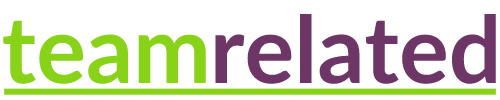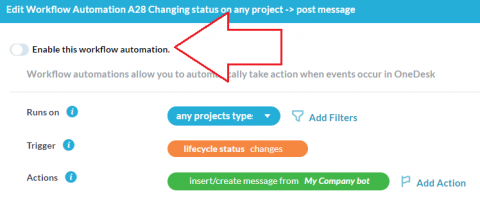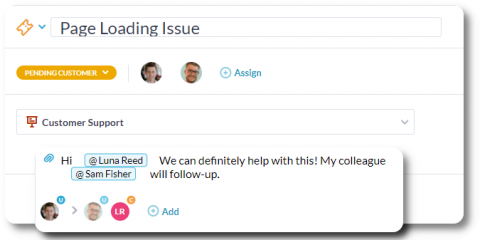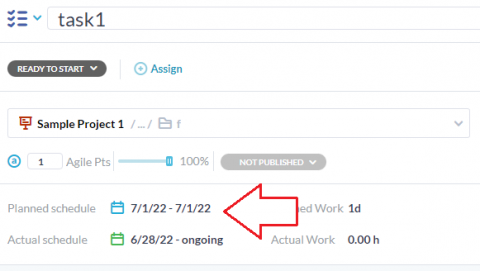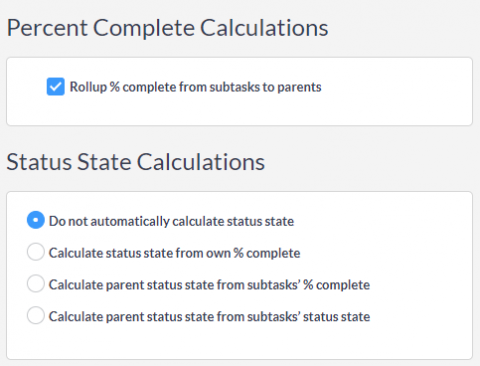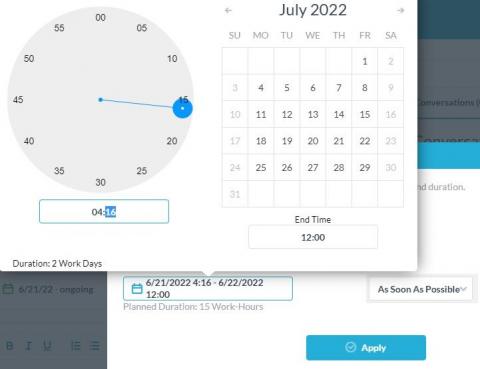Preventing All Emails & Notifications
OneDesk provides the ability to send messages and emails through automations. Email templates can be set up to send emails to customers or users and can be helpful for updating everyone on progress or changes. There are also system emails, particularly important emails sent from your account and cannot be configured through automations. You can read an in-depth explanation of these emails and messages: Notifications & Emails. So why would you want to prevent all emails or notifications?