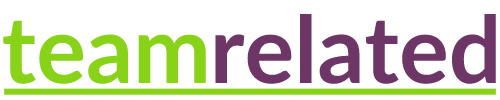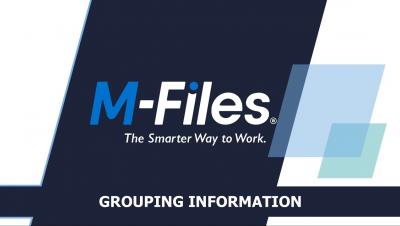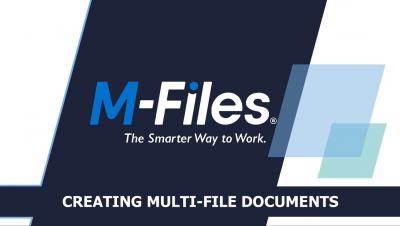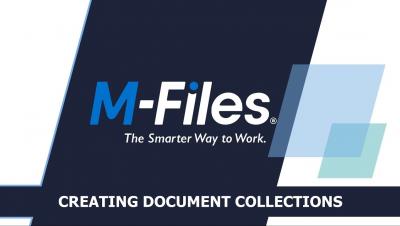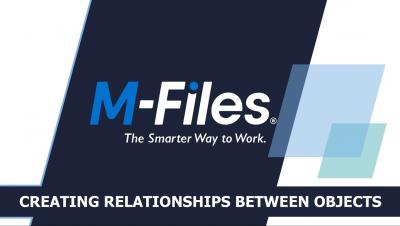M-Files Search Options | Finding Information in M-Files | The Smarter Way To Work
This video covers all the ways you can use search to quickly find the information you're looking for. By far, the most efficient way of finding your documents and other objects is to use the M-Files search functions. This is especially useful when you remember only a single detail about the document or object, such as the creation date or the user who created the document. The search options and filters allow you to define more search criteria related to the properties and location of the objects that you are searching for.