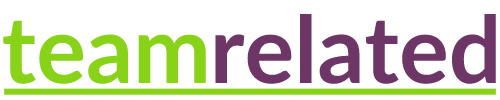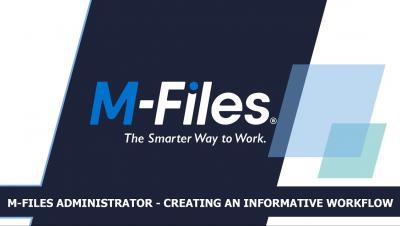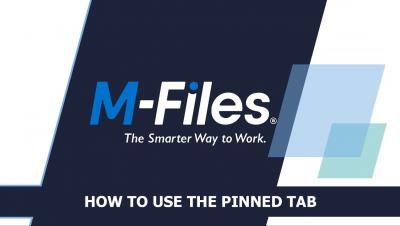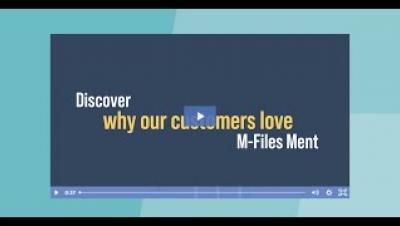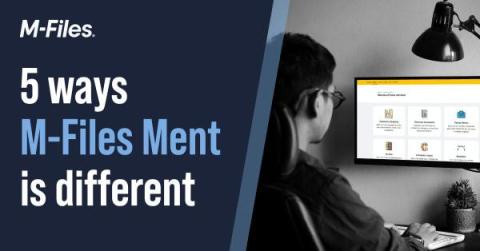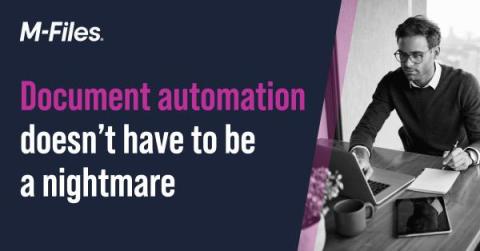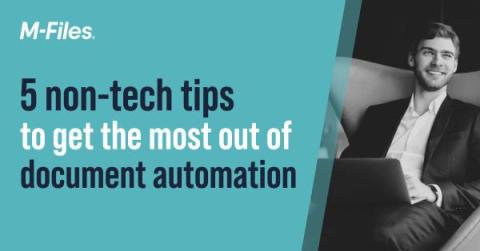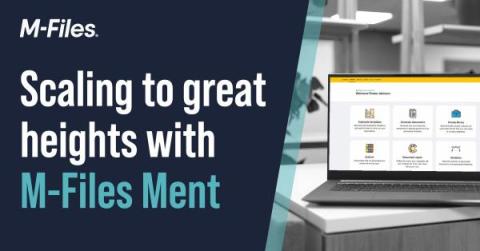Teams | Collaboration | Customer Service | Project Management
Content Management
M-Files Administrator: Creating a Review and Approval Workflow | The Smarter Way To Work
M-Files Administrator: Creating Common and Restricted Views | The Smarter Way To Work
How to use the Pinned Tab in M-Files | The Smarter Way To Work
Introduction to Metadata Cards in M-Files | The Smarter Way To Work
M-Files Ment in 2 minutes
5 ways M-Files Ment is different
Document automation is a competitive market with plenty of options on offer. So, you may be wondering what differentiates M-Files Ment from the crowd?
Document automation doesn't have to be a nightmare
What’s the worst parts of your organization’s “manual document drafting” nightmares? Perhaps it’s those NDAs that you wish were automated or those Data Processing Agreements that you need to do before new regulatory deadlines take effect. The good news? There is a better way—an automated way. But, what are some of the considerations you’ll need to think about when looking at document automation for the first time?
5 non-tech tips to get the most of out of document automation
As global disruptions continue to make headlines, it’s never a bad idea to learn how to maximize effectiveness across all your business processes, including document automation. What follows are a few tips on how to prepare for and make the most of document automation, and by extension the efficiencies that can be absorbed from it.
Scaling to great heights with M-Files Ment
M-Files Ment is a dynamic no-code document automation platform that allows users to automate documents in minutes – without requiring technical resource. One of its unique qualities is that it allows users—for example, lawyers—to produce templates easily through its 100% no-code visual interface with minimal training. You can pick it up easily and run with it, allowing users to scale their team’s automated documents quickly and at reduced cost.