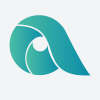Timesheet | Apploye
Apploye Timesheets Overview
As the timesheet plays a vital role in the organization, to know about detailed timesheets this article will help a lot. Admin & Owner - Here the owner and admin will get knowledge about their part, how they will get everyone’s timesheet in every aspect. Me (Personal View/Employee/General Member) - Here on this everyone will get to know about how they will see personal time
As on the timesheet an individual would be able to know about details of his time spent on apploye, Here we have 5 type of view,
- Daily
- Weekly
- Bi - Weekly
- Monthly
- Custom
Daily
On daily an owner/member would be able to see the details of their personal timesheet and owner/admin would be able to see their members details timesheet for any specific date. Also here is an archival available for any specific date, if anybody wants to check previous dates details it's available too.
In detail project wise and task wise also the daily timesheet can be seen. Also there is an option kept for adding manual time entry if anyone mistakenly forgot to start the app once they stopped it for anything, Here on the manual time addition this time gap can be covered.
Here on this project based and task based timesheet can be explored by any member/admin/owner. Here in this case the member needs to be assigned here to track the time on specified tasks and projects to see that.
Weekly
Here on this weekly section individuals would be able to see their weekly timesheet of any individual week, he/she can also check their individual week archival by selecting any previous date from the date selecting option. Here the procedures of filtering is same as the previous one, select any individual project and then select any individual task you have worked on and then you would be able to if you worked on that specified option. Now if you are not working under any task, an individual doesn’t require to fill up the task one for filtering.
For owner/admin, they can select the filters based on their assigned task and project on any individual member.
For an individual weekly timesheet an admin or owner can select that individual person on the member filter of timesheet panel to check the specified timesheet of any member.
Bi - Weekly
All are the same as weekly in bi-weekly, here it will show two weeks' total timesheet together. All the filter works same
Monthly
On the monthly section it will show the total timesheet for any specific month, an admin/owner/member can see this easily from the monthly timesheet. This will give an idea of total hours worked on any specific month.
For members, they only can see their own timesheet as already explained and also the owner and admins can check their members timesheet here by selecting from the “member” button.
Custom
This feature from the timesheet can be a real game changer for some companies who are trying to maintain a timesheet and their work schedule in a different picture from the traditional one. Why this? because in this custom feature an owner/admin can see their employees custom date range, here this feature has been created for making things easier and flexible for all types of companies existing.
In a custom range an admin/owner can check any date range existing on employees sheet, if employees did work on these days, the sheet will be available.
Apploye also enabled a few options to do things more quicker to see timesheets and other things. There are “last 7 days” and “last 30 days” options to check more quicker. After selecting prior things from this section an admin/owner can click on “apply” button to execute the filtered options.
#apploye #timesheet