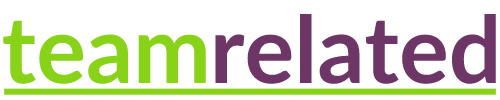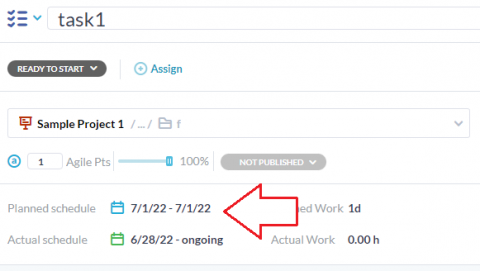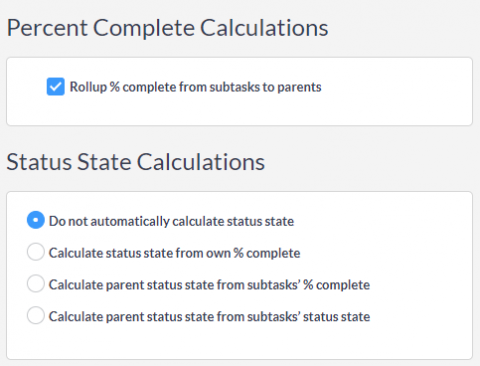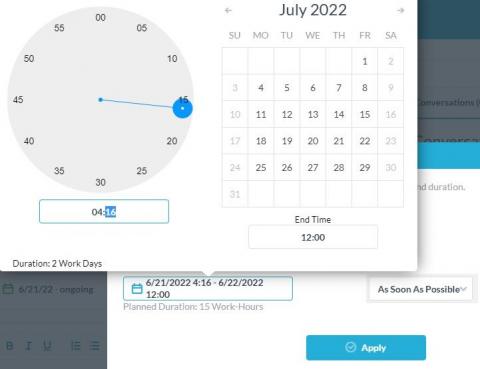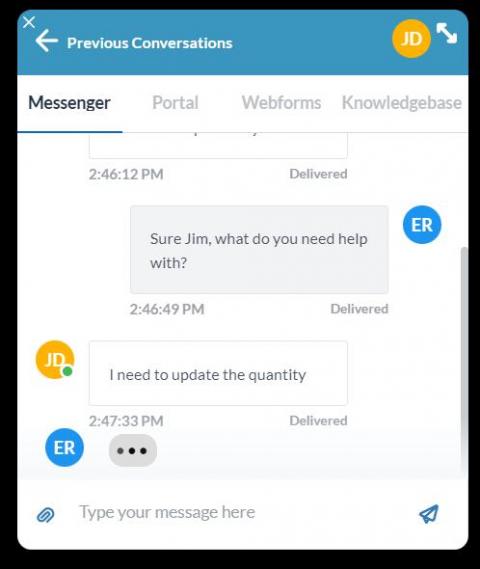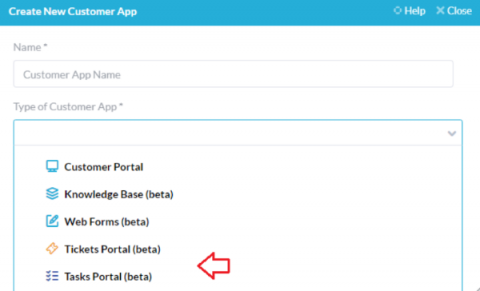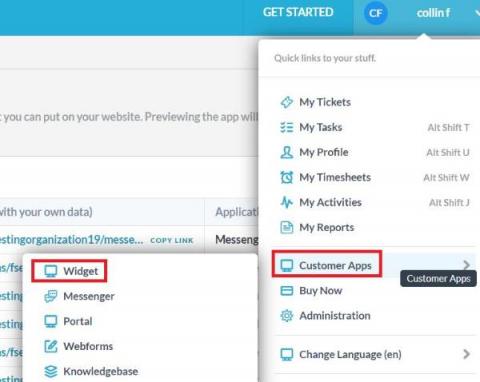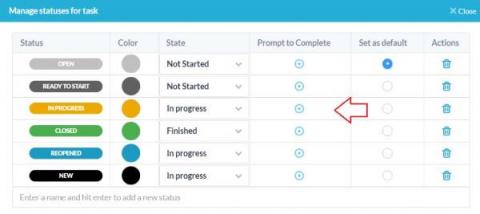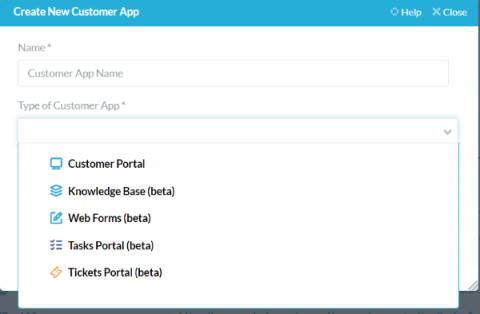Using the Move to Folder Feature
In OneDesk, your items exist in a structured manner. You can have: Portfolios (and sub-portfolios), Projects, and Folders. That order is basically the hierarchy from top to bottom. In other words, folders exist in projects and projects inside of portfolios (though projects can be independent also). Check out our related articles for more details on work structure. In this article I want to talk about folders and a helpful feature called “move to folder.”