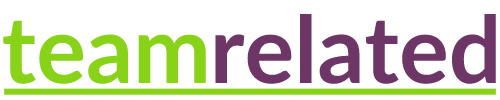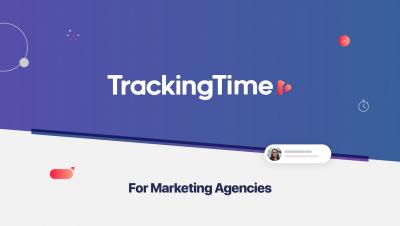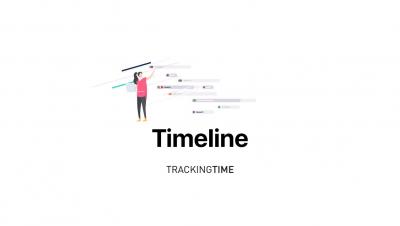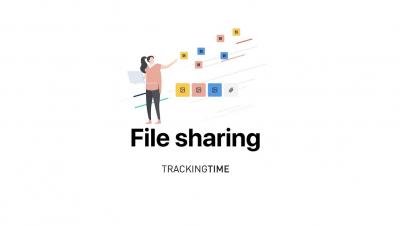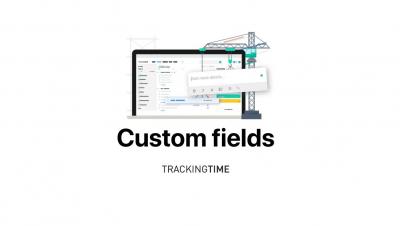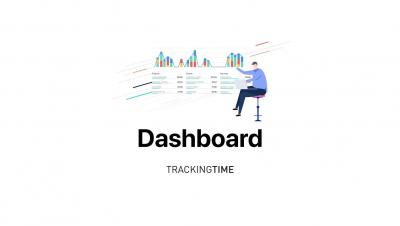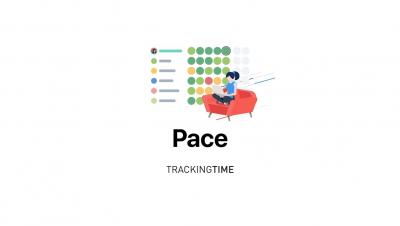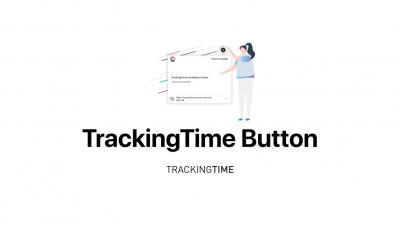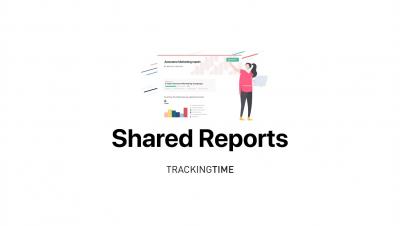Microsoft Teams Time Tracking with TrackingTime
Unlock the full potential of Microsoft Teams with seamless time tracking integration! This explainer video covers how to use time tracking within Microsoft Teams to boost productivity, manage projects more effectively, and keep your team on track. Perfect for remote and in-office teams looking to streamline time management and optimize workflow. Learn more about time tracking integrations and productivity tips.